Important notice - We are aware of a scam where people are impersonating CMD Recruitment to offer jobs via WhatsApp & Telegram. This is a scam, CMD Recruitment will never contact new candidates via these methods. Any legitmate offer from CMD Recruitment would be made via a telephone call.
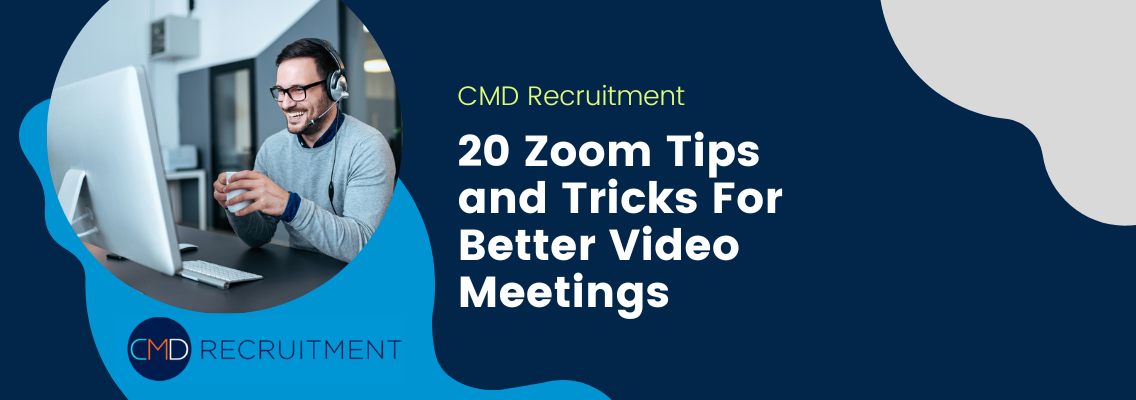
July 7, 2023
The pandemic might be behind us, but remote working is here to stay. And that means we still need to rely on video meetings to bring everyone together. Zoom is the platform of choice for many companies, followed closely by Skype and Google Hangouts. Zoom has become ubiquitous thanks to its advanced features and capabilities.
Chances are, you’ve only scratched the surface of everything that Zoom is capable of. In this guide, we’re going to explore some of the tips and tricks you need to know to be a better meeting host.
We’ve split this guide into before, during and after the meeting. These steps will help you to run more efficient meetings and avoid many of the pitfalls that come from video conferencing.
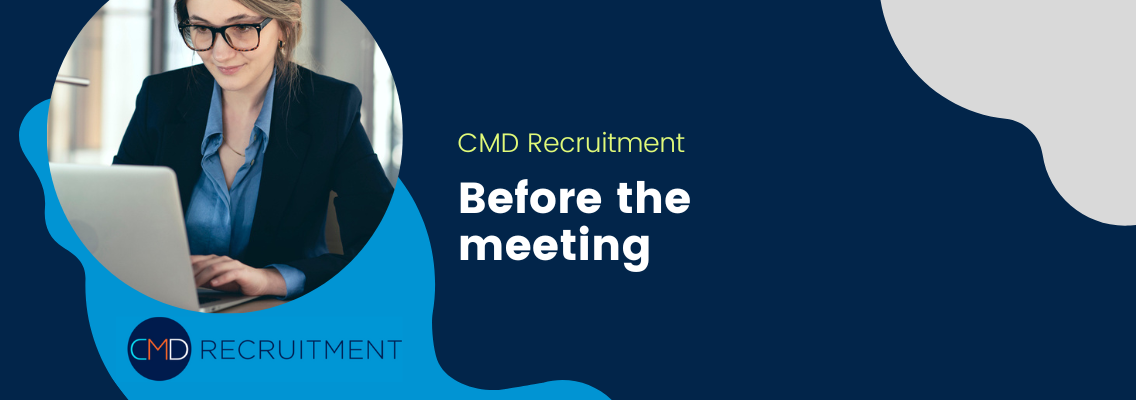
Set things up right from the start if you want to make the most of the time and kick things off promptly. Upgrading to a premium Zoom account will allow you to make use of the advanced features, but this might not be necessary if you’re running smaller meetings. Try these tips before the meeting starts to make sure everything runs smoothly.
Don’t wait until right before the meeting starts to send the invite. Send it well in advance so that everyone has it ready to go. If you’re sending a calendar invite, make sure you also send an email with the details. This will make it easier for people to find.
Before the meeting kicks off, test your microphone and camera and make sure you know how to access the settings. If you will be presenting, this is also a great time to check your presentation deck and make sure you have everything you need. You should also check your surroundings to make sure the background looks presentable if you won’t be using a background.
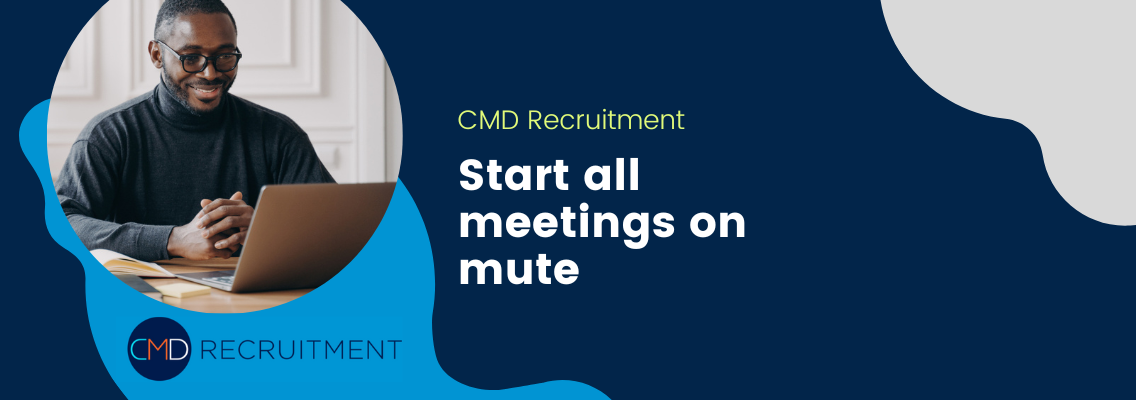
Before allowing participants into the room, you can select the option to make everyone join on mute. Depending on the size of the meeting, you might want to keep everyone muted until you invite questions. When people join meetings, they are often still occupied with other tasks, so starting the meeting on mute will ensure that you don’t have a chaotic start to the meeting.
Zoom has settings that will allow you to block out all of the annoying background sound that could delay and interrupt your meeting. One of the perils of working from home is that you’ll have to deal with lawnmowers, other members of the household, pets, DIY sounds and traffic. Like the facial filters, you’ll have control over the level of background noise suppression.
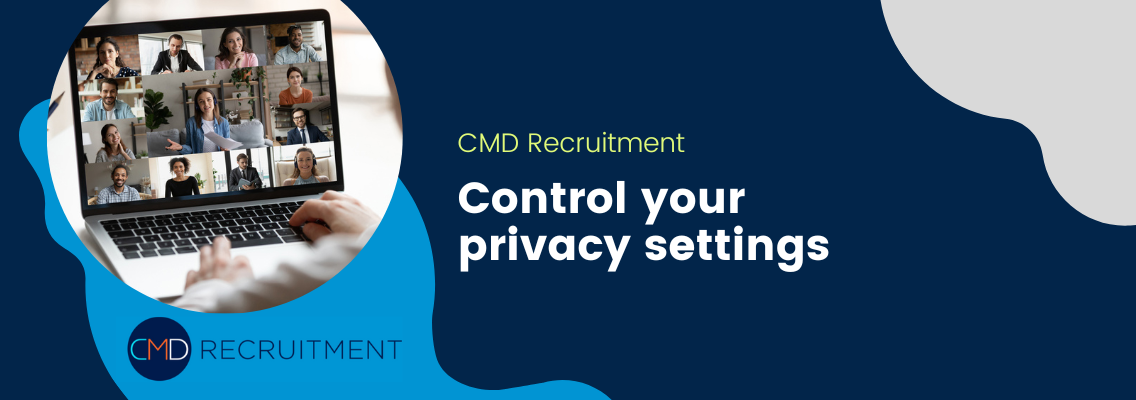
You don’t want people gaining access to the meeting that aren’t supposed to be there. Get to grips with Zoom’s privacy settings so you can choose the right option with confidence. Unless you are running a public event and anyone is invited to join, there really is no reason to choose a public invite link.
If you’ll be discussing sensitive information during the meeting, you should enable E2EE, or end to end encryption. This will prevent individuals from live streaming or cloud recording your call.
You should also only share meeting links in secure channels.
If you’ll be meeting every week, consider setting up a recurring meeting to cut down on admin time. This will allow everyone to join the same meeting link every week and avoid the need to create and send a new link every time. To achieve this, all you need to do is select the “recurring meeting” option when you schedule your meeting.
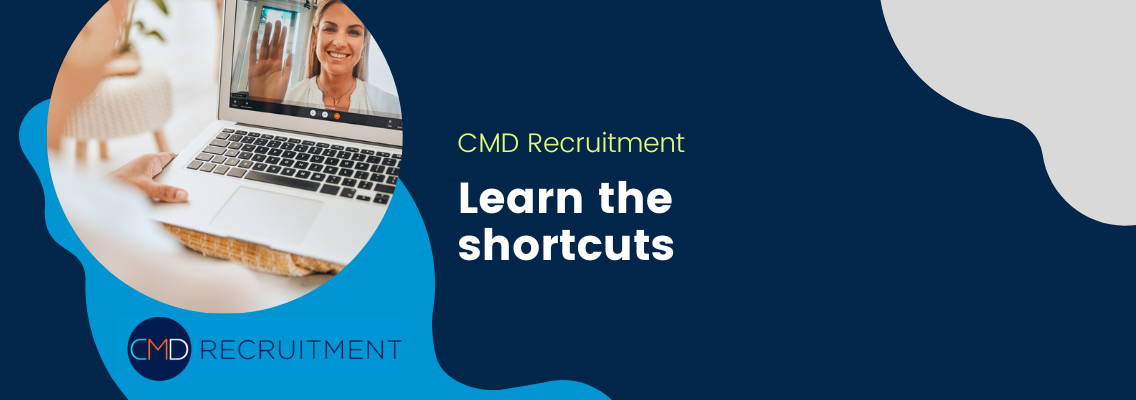
There are plenty of shortcuts that will make it easier for you to take control during the meeting. Learn the ones that are most relevant to you, and write them down next to your computer if required.
The most popular Zoom shortcuts are:
Write these on a post-it by your computer if you’re likely to forget them, but they should become second nature soon enough.
No, it isn’t vain to use the retouching options to give you a little confidence boost. This can help you to focus on other things that are far more important than how you look. The retouching filter works on a sliding scale, so you can enjoy a little bit of enhancement or a more dramatic makeover.
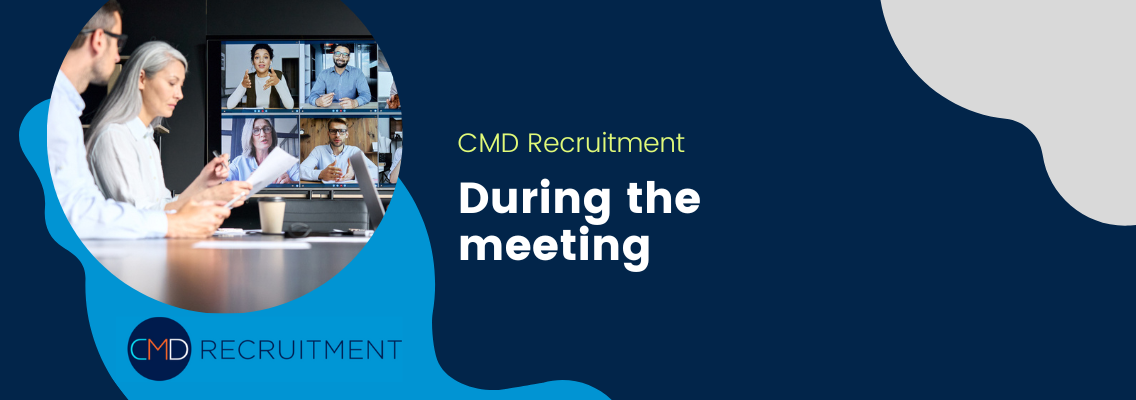
At this stage, the meeting is up and running. If you’ve set up your meeting correctly, participants will be muted until the meeting officially kicks off. This will help you to start things promptly and minimise time wasting.
The meeting room function will allow you to take control of how and when people enter the meeting. Rather than allowing anyone to gain entry to your meeting, the waiting room will allow you to check that the right people are in attendance before you let them in. Avoid allowing individuals to join the meeting before the host, as this can make it more difficult to manage.
Setting the ground rules as soon as you launch the meeting is a great way to keep everyone on the same page. It’s common to keep everyone on mute until it’s time for questions or input. You can also set rules about sticking to the meeting itinerary, or the order that you will tackle topics. This will help to keep everyone on track and avoid wasting valuable time. One of the best ways to ensure that meetings remain productive and receive positive feedback is to have clear ground rules.

While you are presenting, there is a chance that participants will have questions. Rather than allowing them to unmute and interrupt, use the “raise a hand” feature on Zoom. This will give you a notification that someone wants to speak. You can then finish your thought and allow them to speak when you are ready, rather than allowing a steady stream of interruptions.
You’re probably only using the standard screen sharing feature, but there are advanced features available. You could only share part of your screen, or you could share a second camera if you need to show a physical pitch deck while still having your camera on you. Sharing just a portion of your screen is great if you want to be able to keep presentation notes or other resources hidden.
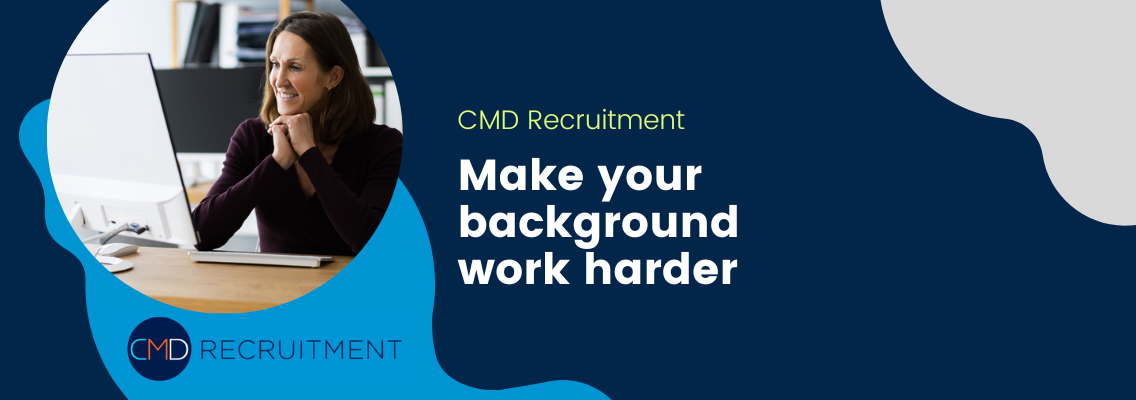
Yes, it’s fun to make it look like you’re working on the beach or in front of a jungle vista, but your background can work a lot harder than this. Creating a custom background with branding, house rules or even just your social media handles on the back can help to bring cohesion to the meeting and also make the meeting a powerful marketing tool that you can use afterwards. If you don’t have an in-house graphic designer, you can use a tool like Canva to create a custom background.
Recording your meeting is a great idea, even if you aren’t sure if you’ll use it yet. It can help to clear up confusion about talking points, it can be used as marketing materials, or it can be used for training new starters. Always hit record on your meetings, even if you aren’t sure if you’ll use it. Everyone will get a notification that the meeting is being recorded, which can help them to focus on participating rather than taking notes.
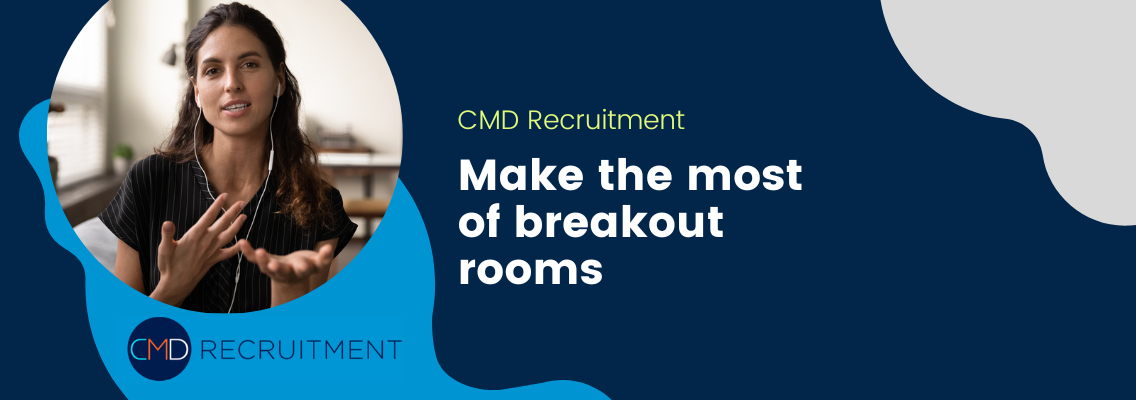
Large meetings with big groups of people will benefit from the introduction of breakout rooms. These will allow smaller groups of people to get together and discuss breakout topics that might not be relevant to the whole group. This is a great option for active participation tasks that require the whole group to be split into smaller teams to complete an assignment. This is one way that you can emulate the perks of being together in person.
Once all of your participants are present, you can lock the meeting so you don’t have to worry about anyone else joining and interrupting. Locking the meeting is a great option if you’re running a public event and want to make sure that everyone is there to hear the ground rules. Thanks to FOMO (fear of missing out), everyone will know to join on time or they will miss out on the meeting.
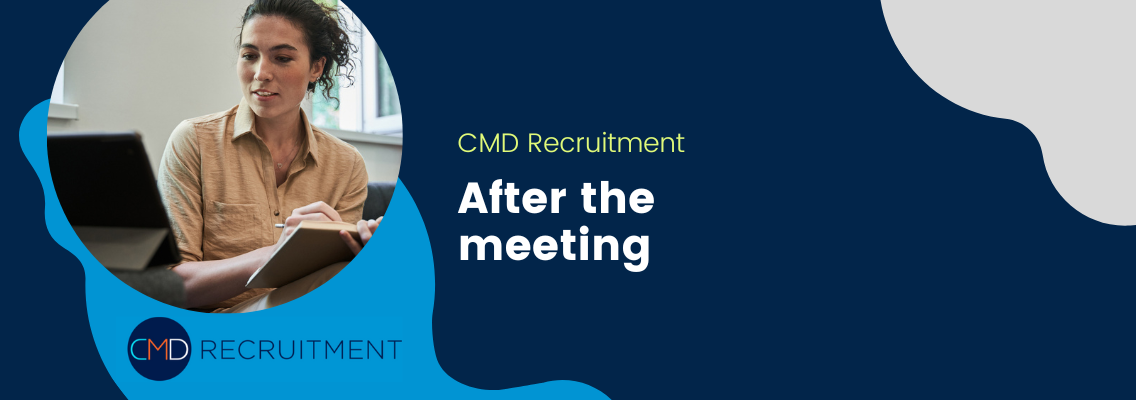
Once the meeting is over, you can breathe a sigh of relief, you made it! But there are a few extra steps you can take to make your video meetings even better.
Using an AI tool to turn speech into text is one of the best ways to get a transcription of the meeting without having to assign this thankless task to someone on your team. Someone will no doubt need to clean up the transcription, but this will be a lot less work than transcribing from scratch. Transcribing the meeting will make it easier to search for specific talking points
It can be very helpful for all participants to have access to the meeting materials, including the recording and the transcription. If you have regular meetings, you can create an archive of these in a central (but secure) location. If it’s a one-off meeting, you can share it over a secure channel such as email.

Feedback on your meeting style and content will help you to improve your offering in the future. You can ask for feedback in your follow-up email when you share the transcription and recording of the meeting. Not everyone will have feedback to offer, and be prepared for some of the feedback to be negative. But every bit of feedback will help you to refine your offering and make sure that you are delivering the best possible video meetings.
Now the meeting is over, it’s time to check for Zoom updates. Technological advancements are being made all the time and these updates can take a long time to complete. With that in mind, it’s always best to make sure these are done before your next big meeting. If you’ve never faced the stress of a meeting start time fast approaching and realising that your Zoom software isn’t up to date, you’re very lucky. So, get into the habit of checking for updates at the end of your meetings so you don’t get caught out.
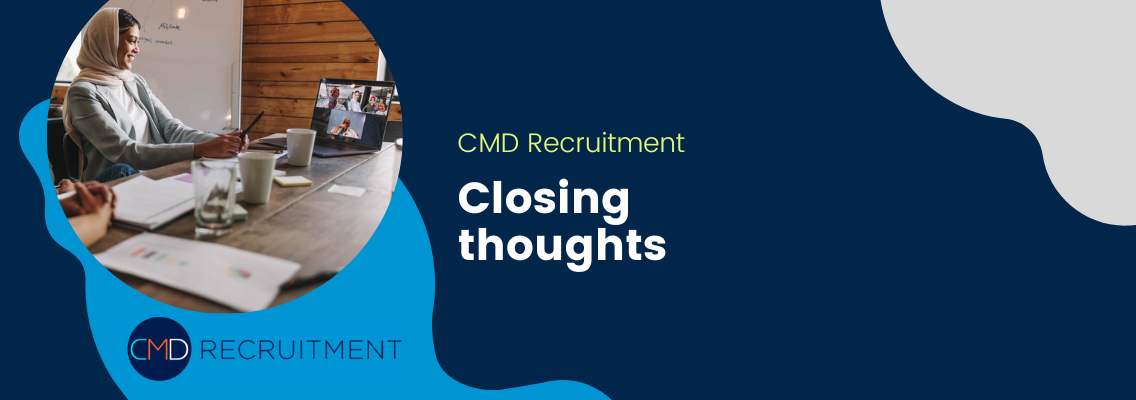
There’s a lot to think about when it comes to running Zoom meetings. Whether your meeting is with 2 people or with 200 people, you can benefit from being more organised with these simple Zoom tips and tricks. By making the most of the advanced tools and settings available to you, your meetings will run smoothly and be more efficient.
The key takeaway from this article is as follows: